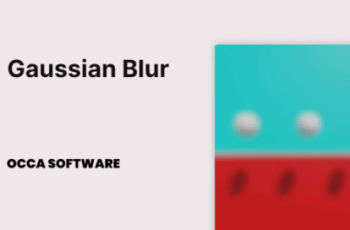Gaussian Blur is a blur renderer that supports pixel-perfect gaussian blurs, full-screen blurs, and mask-based blurs. It is compatible with 2D and 3D renderers, and it works with UI elements.
For more detail this asset from the Unity Asset Store: Click Here
This is a paid asset, but now you can download the “Gaussian Blur: Screen, Object, and UI Blur for Unity URP” for FREE, Please keep in mind this package is provided only for learning purposes or to be able to test before buying the product, NOT FOR COMMERCIAL PURPOSES.
Gaussian Blur: Screen, Object, and UI Blur for Unity URP v3.0.0
Gaussian Blur for Unity URP allows you to add blur effects to your scenes with ease.
Features
Pixel-perfect blur
Compatible with 2D, 3D, and UI
Supports full-screen and mask-based blurs
To prevent text or other UI elements from being blurred, use a Screen Space – Overlay canvas.
Create a Screen Space – Camera canvas.
Create a new Raw Image object in this canvas.
Apply a Blur Mask material to this object.
Create a Screen Space – Overlay canvas.
Create and add text and images to the Screen Space Overlay canvas.
Compatibility
Editor Versions
✅ 2021.3 LTS
✅ 2022.3 LTS
To blur the entire screen:
Create a new Global Volume component.
Add the Guassian Blur override.
Enable it.
Set the radius to some non-zero value.
Blurring text and UI elements
To blur text and UI elements:
Create a Screen Space – Camera canvas.
Create a new Raw Image object in this canvas.
Apply a Blur Mask material to this object.
Create and add text and images to the same canvas.
Render Pipelines
✅ Universal
❌ Built In
❌ HDRP
Create a new Canvas, call it “Blur Canvas”.
Set the Canvas render mode to “Screen Space – Camera”.
Set the Plane Distance to something small, like 1, so that the blur objects in the canvas will render in front of scene objects.
Create a new Image, Panel, or Raw Image canvas item. Then apply a material using the GaussianBlurMask shader to the material slot of that item.
we’ve included two helpful utility scripts, Copy Rect Transform and Copy Image, to help you keep the blur object in sync with any panels in the default canvas.
Render Paths
✅ Deferred
✅ Forward
APIs
✅ DirectX
✅ OpenGL
✅ Vulkan
✅ Metal
To blur background elements in the 2D renderer, you need to use two cameras.
Create a new Layer, call it “Blur.”
On your existing Camera, exclude the Blur layer from the Culling and Volume masks. Set the Priority to 1. Set the Background Type to Uninitialized.
Create a new Camera, set the Culling Mask and Volume Masks to the Blur layer, set the Priority to -1.
Move your Gaussian Blur override to the Blur layer.
Move any objects you want to blur to the Blur layer.
The blur system will now only blur the elements in the Blur layer.