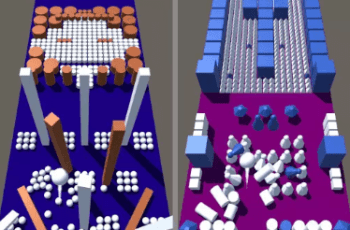Color Balls Bump is the newest addictive balls game in 3D that will keep you hooked for hours and Best Relaxing Game 3D Balls!
For more detail this asset from the Unity Asset Store: Click Here
This is a paid asset, but now you can download the “Color Bump 3D” for FREE. Please keep in mind that this package is provided only for learning purposes or to test before buying the product, NOT FOR COMMERCIAL PURPOSES.
Color Bump 3D v1.8
Overview
Color Balls Bump is the newest addictive balls game in 3D that will keep you hooked for hours and Best Relaxing Game 3D Balls!
Just drag your finger around to move the balls. Avoid color enemies of different shapes and bump white bricks and balls to push through the levels. Very easy to play, hard to master. Remember – do not touch other Colors
This game helps you reduce the time to build a similar game. We are working hard to make more levels and update them in the next versions.
Requirement
Unity 2018.3.14 or above.
The template works best with the version used by our developers (Unity 2018.3.14). So if there are any issues with your newer version, please let us know. If we can’t solve them, you are required to use the same Unity version with us.
Features
Game:
30 well-designed levels.
Source code is clean and professional.
Easy to build on multiple platforms.
Plugin:
Admob integrated (banner, interstitial).
Easy to make more levels.
Fantastic bouncy and relaxed background music.
Run smoothly on mobile devices.
Import project and Play
Open Unity 2018.3.14 or higher, click “Open project” → Choose “ColorBump_v1.0” folder → Wait until the import process completes.
Double click on FirstScene scene in Assets/_Scenes folder → click Play button.
Read me (IMPORTANT)
You are required to achieve this before doing anything else. This is where you can:
Edit game settings (Admob, In-app purchase, …)
Open online documentation (useful to get the latest information such as bug fixes, ..)
See our other fantastic templates.
To see the README, please double click on the Home scene in Assets/_Scenes folder → Select Read_MEEEE object in Hierarchy tab → look at the Inspector at the right side.