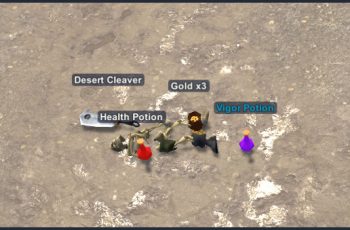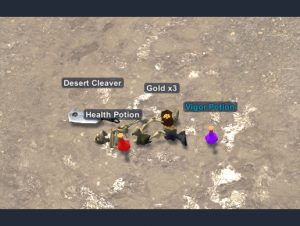
Detail this asset from Unity Store: Original Link
This is a paid asset, but now you can download Item Drop for the uMMORPG Free.
Item Drop for the uMMORPG v1.12
Item Drop has been designed as an addon for uMMORPG, which means that uMMORPG is required and must be installed first. Item Drop allows you to drop items on the ground and modifies the way monsters drop loot to be individual items on the ground that can be picked up.(Documentation) (Changelog)
Requires:uMMORPG 1.184 and basic C# knowledge for installation.
Compatible with:Management Tools for the uMMORPG.
You can drop items from the inventory and equipment by just drag an item and drop it on the ground.
Item name color based on the rarity of the item. There are three levels of item rarity: Basic, Rare and Unique.
Loot will be dropped on the ground in a small distance, randomly around a killed monster.
Item linking. Each player can link an item into chat. The item name will be visible in the message in color based on the rarity of the item and marked in bold, placed between two brackets.
Hover the cursor over a linked item to see an instant pop up box showing information about it.
Go to the documentation to find out information about all of the features.
How to pick up an item
Hold down the LeftAlt key to see all item names and amount in a certain distance around your character.
Hovering the cursor over an item will highlight it in white and display the name and amount.
Click on an item or label to pick it up. You can also use the F key to pick the nearest item up.
Items can be picked up when you have enough space in your inventory, with the exception of Gold. Additionally, the item cannot be picked up if it is in motion.
If the character is out of the pickup range, it will move closer automatically to pick the item up.
The Pickup Range can be found in the Player Inspector window. Its default value is 8.
You can change the distance used while holding down the LeftAlt key. Its default value is 20. Open the Item.prefab/NameOveralPosition and in the Inspector window set the Text Visibility Range.
Use your own shader if you want highlight item in a different way than change its color in white.
Go to the Item.Prefab Inspector window in the Highlight Shader field.
Gold sharing
All gold picked up can be shared between party members in the area.
Use the P key and turn on the Gold Auto Share option in the panel.
MONSTER LOOT
Description
Loot will be dropped on the ground in a small distance, randomly around a killed monster.
ITEM RARITY
Description
Item name color based on the rarity of the item. There are three levels of item rarity: Basic, Rare and Unique.
Select the rarity (Basic, Rare, Unique) in the ScriptableItem.
To choose a color go to Item.prefab and set Text Color in the Inspector window.
Remember to click Reload button, to assign color in templates by rarity.
You can always add more rarity levels and colors as described in the Instruction Manual.
ITEM LINKING
Description
Each player can link an item into chat. The item name will be visible in the message in color based on the rarity of the item and marked in bold, placed between two brackets.
Hover the cursor over a linked item to see an instant pop up box showing information about it.
Writing brackets [ and ] are disabled by default in the message input area, the exception is the method described below.
How to link an item into chat
Hold down the LeftCtrl key and click on an item from the inventory. Item link will be added to the message input area of your chat, between two brackets. If an item link is already in the message input area and you will click on another item, that link will be replaced with a new one. This means that only one link is allowed for one message. Use the Send button and your item link will be already active in the sent message.