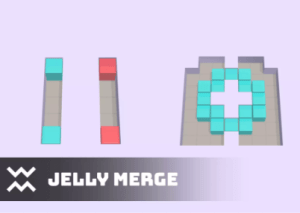
Create your own puzzle game based on this complete project! Jelly Merge is a complete game from Watermelon Games. This fully customizable puzzle game features simple, yet super fun gameplay. The perfect starting point for your next hit!
For more detail this asset from the Unity Asset Store: Click Here
This is a paid asset, but now you can download the “Jelly Merge | Template + Editor” for FREE, Please keep in mind this package is provided only for learning purposes or to be able to test before buying the product, NOT FOR COMMERCIAL PURPOSES.
Jelly Merge | Template + Editor v1.3.2
🛠️ Easy-to-use tools
🎨 Customization Guides
✨ Clean structure and code
TEMPLATE INCLUDES
🎮 Addictive gameplay
🏗️ Level editor:
🔹 50 unique levels + infinite levels randomizer
🔹 Comfortable level creation
🔹 Detailed documentation
💰 Monetization:
🔸 Admob
🔸 Unity Ads
🔸 IAP
📱 Android/iOS optimized
Want to play it first? Check Android Demo
How to add a new color preset
Open Game scene and run game. Select ScriptsHoleder object in Hierarchy and find Colors Controller script on it.
Press New button and type preset name. After that press Create then Load current buttons.
Adjust all colors as you need, you will see changes instantly. You can press the Show UI button to see the UI preview which uses colors from this preset. And when you are finally happy with changes press the Save button.
Exit play mode and drag the newly created preset (it is located in folder Assets/Project Data/Content/ColorPresets/) into the Presets List field on ColorsController – now it will be randomly used together with other presets in game.
To adjust existing presets, enter play mode and press buttons with triangles – it will scroll through all items into the Presets List (do not forget to press the Save button when you finish your changes).
You can also drag any other preset into the current preset field and than click Load current – to change presets not included into Presets List.
How to add a new level
Open LevelDatabaseWindow: “Tools – Levels Editor”.
To create a new level using little + button at the bottom of the levels list.
Enter level size.
Draw level on grid using 5 buttons appeared at the bottom of the list.
Empty – defines empty positions on level.
Static – defines unmovable cells on level.
Color (1, 2, 3) – defines jellies positions on the playground.
You will have an Incorrect label and warning if the level is missing something to work correctly.
Changes are saved automatically. Once you’re done you can press the Test level button to instantly test it.
