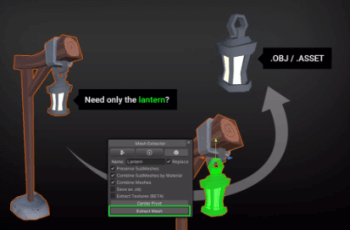Separate your assets into useful parts within seconds. After extraction the tool will generate a prefab which uses all the new meshes, materials and textures. Preserve or merge sub meshes. Either based on sub mesh index or material.
For more detail this asset from the Unity Asset Store: Click Here
This is a paid asset, but now you can download the “Mesh Extractor – Separate meshes, materials and textures” for FREE, Please keep in mind this package is provided only for learning purposes or to be able to test before buying the product, NOT FOR COMMERCIAL PURPOSES.
Mesh Extractor – Separate meshes, materials and textures v1.3.0
⚠️ This is the OLD version of the asset and it may be deprecated anytime now. Please go get the new (v2) version instead! ⚠️
😺 This asset is also part of the Mesh Tools Bundle. 😺
What’s it good for?
You only need parts of the awesome model you have just purchased?
With this tool you can extract what you need within seconds.
You will get a ready to use Prefab with sliced textures and remapped UVs.
✔️ Super easy to use.
Just draw on the mesh and hit the “Extract Mesh” button.
✔️ Prefab generation
After extraction the tool will generate a prefab which uses all the new meshes, materials and textures.
✔️ Material based separation & Sub Mesh Support
Preserve or merge sub meshes. Either based on sub mesh index or material.
✔️ Pivot modifier
Choose the pivot freely for your new mesh. Snap the pivot to any vertex.
✔️ Skinned Mesh Support
Skinned meshes are BAKED in their current pose and then exported as a static mesh (just like MeshRenderer).
✔️ Bones and BoneWeight Support
Bones are added to the exported prefab. Bone weights and bind poses are added to the mesh.
⚠️ OBJ files can not contain bone information. That’s a file format limitation.
✔️ Blend Shape Support
Blend shapes are added to the exported prefab. Blend shape frames are added to the mesh.
⚠️ OBJ files can not contain blend shape information. That’s a file format limitation.
✔️ Multi Object Support
Extract meshes from multiple objects and export them separately or combine them to one single mesh.
✔️ OBJ Export
Export your meshes as .obj + .mtl files. Use this if you want to open the mesh in other 3D tools like Blender, Maya, Max,… .
⚠️ OBJ files can not contain multiple UV sets. That’s a file format limitation.
Please let me know if you need this. If demand is high enough then a glTF export may be added in future releases.
✔️ Texture Export*
Creates a new (smaller) texture based on the selected polygons. It also remaps the UVs to match your new mesh.
⚠️ *Textures are searched by common property names like ‘_MainTex’ or ‘_BaseMap’. Please check the manual for more details. You can add custom shader properties in the MaterialPropertyExtensions.cs class. – It also does ignore tiling and offests set in shaders.
✔️ Tested with high poly meshes
Though you should keep it under a hundred thousand triangles or else the extraction may take a while.
✔️ None-Destructive workflow
Your original assets remain the same. This just generates new assets based on their data.
✔️ Undo/Redo for selections
✔️ Full Source Code included!
I publish this asset with full source code because as a developer I know how annoying it is to not have source code access. If you like it then please remind others to purchase the plugin. Don’t just copy and paste it everywhere. Thank you ❤️
✔️ Supports Unity 2020, 2021, 2022, 2023, … LTS
⚠️ Please be aware that for high poly models (> 100k) the select-linked feature may not always work. It has to analyze the whole mesh and it would simply take too long. However, you can change the max time limit for select-linked in the settings. – HINT: Instead of increasing the time limit use select-linked multiple times from multiple locations to build up your selection.
⚠️ Please be aware that models close to or above 200k are not officially supported. There is no hard limit, it’s just that it really depends on how fast your CPU is and generally that’s where the performance starts to degrade noticeably.
✍️ Usage
1) Open the tool via Tools > Mesh Extractor > Start (or via the Tools bar).
2) Select the object(s) you want to extract from.
3) Pick the polygons which you want to extract.
4) Hit the “Extract Mesh” button (don’t forget to set the pivot).
😎 HINT 1:
You can add new objects to extract from while painting if you hold CTRL and click an object. Though to remove it you will have to switch to the select objects mode.
🧐 HINT 2:
Select one single triangle and then hit the “Select Linked” button. It may already select everything you need.
🤠 HINT 3:
Hold “V” while moving the pivot to snap it to a vertex.
🤓 HINT 4:
If you press S while selecting you can trigger “Select Linked”. And if you press SHIFT + S you can deselect-linked.
🤫 HINT 5:
Reduce the brush size to 0 to select only one triangle at a time. Use SHIFT + MOUSE WHEEL to change the brush size.
Btw.: All the options have tooltips.
☎️ Support
If you have any questions please write to office[at]kamgam.com. Please be patient, replies may take a few days. Please include your Asset Store Order Nr and Unity version in your request.
Thank you.
❤️ If you like this asset then maybe you’ll like these too:
🖌 Polygon Material Painter
Create new sub meshes inside Unity for any model.
🧤 Double Sided Mesh without shaders
Make your mesh double sided within seconds.
⚙ Unified Settings & Game Options UI
One Settings UI + API for all render pipelines.
⚒️ Pivot Cursor
Rotate around anything, not just the pivot.
🔑 License Info
This asset requires one license per seat (user who has access to the asset files). If you are a team then please consider buying one seat per Unity user.
Why am I telling you this?
Because most people do not know. In fact any asset found under the Tools category falls under a license type collectively known as Extension Assets(see official license explanation) which differs from the standard (Entity) licenses.
If you have questions about the license then please contact me under office[at]kamgam.com.
The Assets shown in the video and screenshots are not included.
These highly recommended Assets have been used:
* FANTASTIC Village Pack by the awesome Tidal Flask team. Go check out their stuff. Their assets are great.